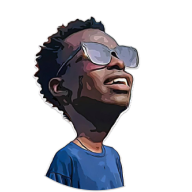Every technical writer should use Markdown✍; At the very least, learn it 📖
Markdown is a lightweight markup language for creating formatted text using a plain-text editor. It is commonly used in blogging, instant messaging (you use it on Whatsapp for bold, italics etc.) and other cooler applications such as writing Math articles with expressions.
It’s best feature? Simplicity 💯
I use markdown for blogging on dev.to and on my personal blog site which is built on Hugo. I use it for notes, task lists, reports and of course project documentation. MD(Markdown) is highly extensible and can be used in numerous applications.
Some important features that I heavily lean into in my workflow include:
1.Headings #
# heading 1
## heading 2
### heading 3
#### heading 4
##### heading 5
###### heading 6
Output:
heading 1 #
heading 2 #
heading 3 #
heading 4 #
heading 5 #
heading 6 #
2. Embedding links in text and link references #
[some text](https://some.website)
Output: some text
3. Embedding media such as images and videos #
- For images:

- For Videos, there is more than one way to do it. The easiest in my opinion is using the
HTML<video>tag.
Another way is to embed a video using hosting services such as youtube and vimeo which provide you an embed code that you can copy and paste into your markdown file:
<iframe width="560" height="315" src="https://www.youtube.com/embed/video-id" frameborder="0" allow="accelerometer; autoplay; clipboard-write; encrypted-media; gyroscope; picture-in-picture" allowfullscreen></iframe>
Another is using the markdown-specific syntax for embedding videos. There are different syntax for different platforms. For example YouTube and Vimeo etc.
[](https://www.youtube.com/watch?v=video-id)
Whichever method you choose to use, keenly consider user experience.
4. Checkboxes for todos #
- [ ] Write blog
- [ ] Publish blog
- [ ] Create summary
Output:
- Write blog
- Publish blog
- Create summary
Note that the checkboxes are rendered on most markdown readers but not all, for example on the dev.to site.
5. Lists #
- item 1
- item 2
- item 3
Output:
- item 1
- item 2
- item 3
6. Quotes/Block Quotes #
> "Markdown is a simple and efficient language for documentation and note taking", theJoernal.
Output:
“Markdown is a simple and efficient language for documentation and note taking”, theJoernal.
7. Code snippets and blocks (I mostly use this in tutorials) #
- For inline code snippets, use single backticks
- For larger codeblocks, use triple backticks; Three to open the block and three after the code to close it.

8. Syntax highlighting in codeblocks #
To get Syntax highlighting in code blocks, add the language name immediately after the opening backticks:
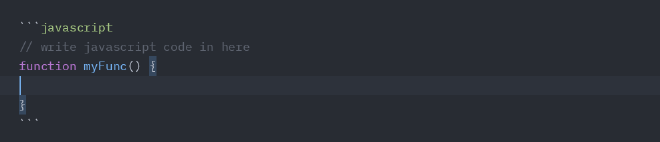
Markdown tooling is not an issue;
You prefer working on VS Code? You can. On Notepad or Vim? You’re covered. And now, you can do it on
Zed Editor (I am testing it on Linux at the moment), which has inbuilt markdown support.
Apart from these popular text editors and IDEs, there are also several Markdown-specific editors, that pack in some goodies. Some honourable mentions that I’ve personally enjoyed using in the past include:
- Obsidian (All Platforms)
- Typora (Linux, Mac, Win)
- Notion (Mac, Win, Android, IOS)
- iA Writer (Mac, Win, Android, IOS)
- Simplenote (Linux, Mac, Win, Android, IOS)
- InkDrop (Linux, Mac, Win, Android, IOS)
Find out more about markdown here: Getting Started with Markdown
Do you use Markdown?